图标
项目中有以下多种图标使用方式。
组件库图标
使用 ant-design-vue 提供的图标
<template>
<StarOutlined />
<StarFilled />
<StarTwoTone twoToneColor="#eb2f96" />
</template>
<script>
import { defineComponent } from 'vue';
import { StarOutlined, StarFilled, StarTwoTone } from '@ant-design/icons-vue';
export default defineComponent({
components: { StarOutlined, StarFilled, StarTwoTone },
});
</script>
Svg Sprite 图标
使用
将需要的 svg 图标放到src/assets/icons内
例: test.svg
- 使用
SvgIcon组件进行展示
<template>
<SvgIcon name="test" />
</template>
<script>
import { defineComponent } from 'vue';
import { SvgIcon } from '/@/components/Icon';
export default defineComponent({
components: { SvgIcon },
});
</script>
- 使用
Icon组件进行展示
以 |svg 结尾会自动使用SvgIcon组件
<template>
<Icon name="test|svg" />
</template>
<script>
import { defineComponent } from 'vue';
import { Icon } from '/@/components/Icon';
export default defineComponent({
components: { Icon },
});
</script>
Iconify 图标
使用方式请参考 Icon 组件
项目中使用到的是 vite-plugin-purge-icons 这个插件来进行图标实现。
- 安装依赖
yarn add @iconify/iconify
yarn add @iconify/json @purge-icons/generated -D
- 在
vite.config.ts内引入插件
import PurgeIcons from 'vite-plugin-purge-icons';
export default {
plugins: [PurgeIcons()],
};
- 编写 Icon 组件
完整代码 src/components/Icon/src/Icon.vue
<template>
<SvgIcon :size="size" :name="getSvgIcon" v-if="isSvgIcon" :class="[$attrs.class]" :spin="spin" />
<span
v-else
ref="elRef"
:class="[$attrs.class, 'app-iconify anticon', spin && 'app-iconify-spin']"
:style="getWrapStyle"
></span>
</template>
<script lang="ts">
import type { PropType } from 'vue';
import {
defineComponent,
ref,
watch,
onMounted,
nextTick,
unref,
computed,
CSSProperties,
} from 'vue';
import SvgIcon from './SvgIcon.vue';
import Iconify from '@purge-icons/generated';
import { isString } from '/@/utils/is';
import { propTypes } from '/@/utils/propTypes';
const SVG_END_WITH_FLAG = '|svg';
export default defineComponent({
name: 'GIcon',
components: { SvgIcon },
props: {
// icon name
icon: propTypes.string,
// icon color
color: propTypes.string,
// icon size
size: {
type: [String, Number] as PropType<string | number>,
default: 16,
},
spin: propTypes.bool.def(false),
prefix: propTypes.string.def(''),
},
setup(props) {
const elRef = ref<ElRef>(null);
const isSvgIcon = computed(() => props.icon?.endsWith(SVG_END_WITH_FLAG));
const getSvgIcon = computed(() => props.icon.replace(SVG_END_WITH_FLAG, ''));
const getIconRef = computed(() => `${props.prefix ? props.prefix + ':' : ''}${props.icon}`);
const update = async () => {
if (unref(isSvgIcon)) return;
const el = unref(elRef);
if (!el) return;
await nextTick();
const icon = unref(getIconRef);
if (!icon) return;
const svg = Iconify.renderSVG(icon, {});
if (svg) {
el.textContent = '';
el.appendChild(svg);
} else {
const span = document.createElement('span');
span.className = 'iconify';
span.dataset.icon = icon;
el.textContent = '';
el.appendChild(span);
}
};
const getWrapStyle = computed((): CSSProperties => {
const { size, color } = props;
let fs = size;
if (isString(size)) {
fs = parseInt(size, 10);
}
return {
fontSize: `${fs}px`,
color: color,
display: 'inline-flex',
};
});
watch(() => props.icon, update, { flush: 'post' });
onMounted(update);
return { elRef, getWrapStyle, isSvgIcon, getSvgIcon };
},
});
</script>
<style lang="less">
.app-iconify {
display: inline-block;
// vertical-align: middle;
&-spin {
svg {
animation: loadingCircle 1s infinite linear;
}
}
}
span.iconify {
display: block;
min-width: 1em;
min-height: 1em;
background-color: @iconify-bg-color;
border-radius: 100%;
}
</style>
图标选择器
图标集预生成
由于图标选择器这个比较特殊的存在,项目会打包一些比较多的图标,图标选择器的图标需要事先指定并生成相应的文件。
生成
- 执行图标生成命令
yarn gen:icon
- 这里会让你选择本地还是在线生成,两种方式各有利弊。如下图所示
local 表示本地,online 表示在线,回车确认
![]()
- 选择你要生成的图标集,回车确认
![]()
- 选择图标输出的目录(项目默认 src/components/Icon/data),可以直接回车选择默认
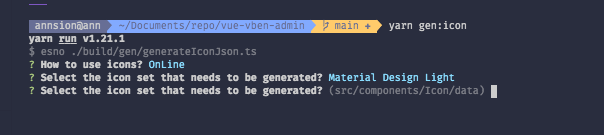
到这里图标集已经生成完成了,此时你的图标选择器已经是你所选的的图标集的图标了。
注意不要频繁更新
如果前面选择的是本地生成的话,频繁更换图标集,可能会导致图标丢失或者显示不出来
优缺点
- 在线图标(项目默认,推荐)
该方式会在图标选择器使用到图标的时候进行在线请求,然后缓存对应的图标到浏览器。可以有效减少代码打包体积。
如果你的项目可以访问外网,建议可以使用这种方式
缺点: 在局域网或者无法访问到外网的环境中图标显示不出来
- 本地图标
该方式会在打包的时候将图标选择器的图标全部打包到 js 内。在使用的时候不会额外的请求在线图标
缺点: 打包体积会偏大,具体的体积增加得看前面选择图标集的时候选择的图标数量的多少决定
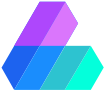 Vben Admin
Vben Admin